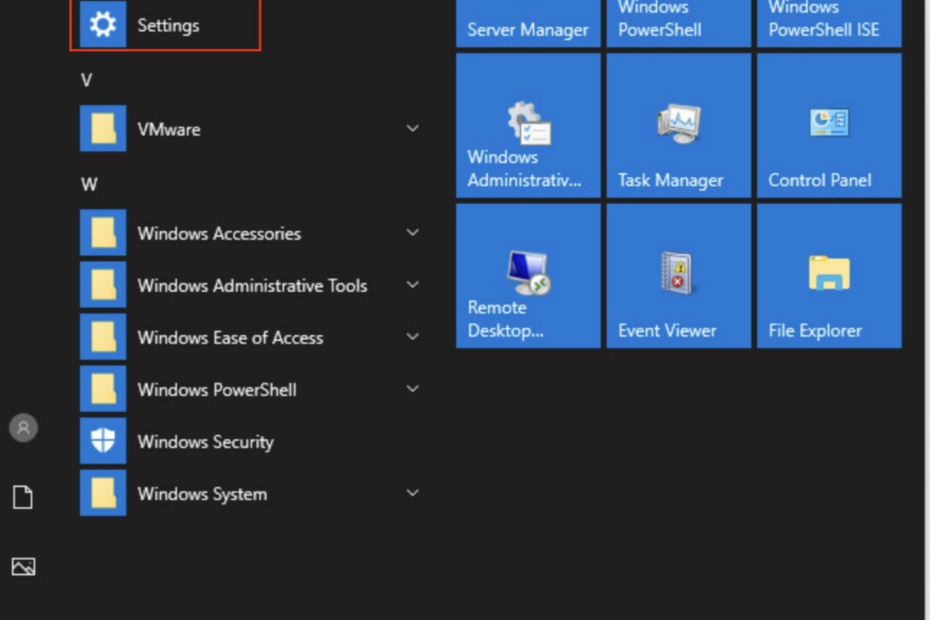Reading Time: 2 minutes
This tutorial will guide you on How to patch Windows servers This article will cover patching of Windows 2012, 2016, 2019, and 2022 servers. You should have RDP & Administrator access to install the patch on Windows servers. You can directly log in with “Administrator” or an account having Domain Admin privilege. Microsoft release Patch on the Second Tuesday of each month.
Table of Contents
How to patch Windows servers
Please follow the below steps.
Backup your system
Backup Your System: It is important to back up your system before applying the patch as it will help you to restore your system to a previous good state. You can consider using any backup tool like Rubrik or another tool for backing up your system.
Understand Patch Types
Windows Server patches come in different forms, including critical security updates, cumulative updates, service packs, and feature updates. It is important to understand the differences between these patch types and determine which ones are appropriate for your server environment. You can read Microsoft provides detailed documentation on each update type, explaining its purpose and potential impact.
How to login to Windows Servers
- Open RDP tools
- Enter Host IP or HostName
- Enter your Username and Password ( You must have RDP Access to the server)
Download Patch
- In Windows Server – Go to Start and search “Windows Update Settings”
- Go to “Update & Security” down the bottom
- Click check for updates
Install Patch
- Install the updates
Reboot
- Once the updates are installed you may need to restart your server.
Validate Patch
Once the Server is UP after reboot, Please RDP to the server again and Go to “Update & Security” and click on “Check for updates”. You will see message server is up to date.
Conclusion
We hope this tutorial “How to patch Windows servers” helps you to patch Microsoft Windows systems.
Patching your Windows Server is a critical task to ensure the security, stability, and optimal performance of your server environment.
If you want to patch multiple servers then consider exploring tools like SCCM or Desktop Central
You can browse more Windows tutorials and let us know if any questions.
Microsoft Security Update Guide