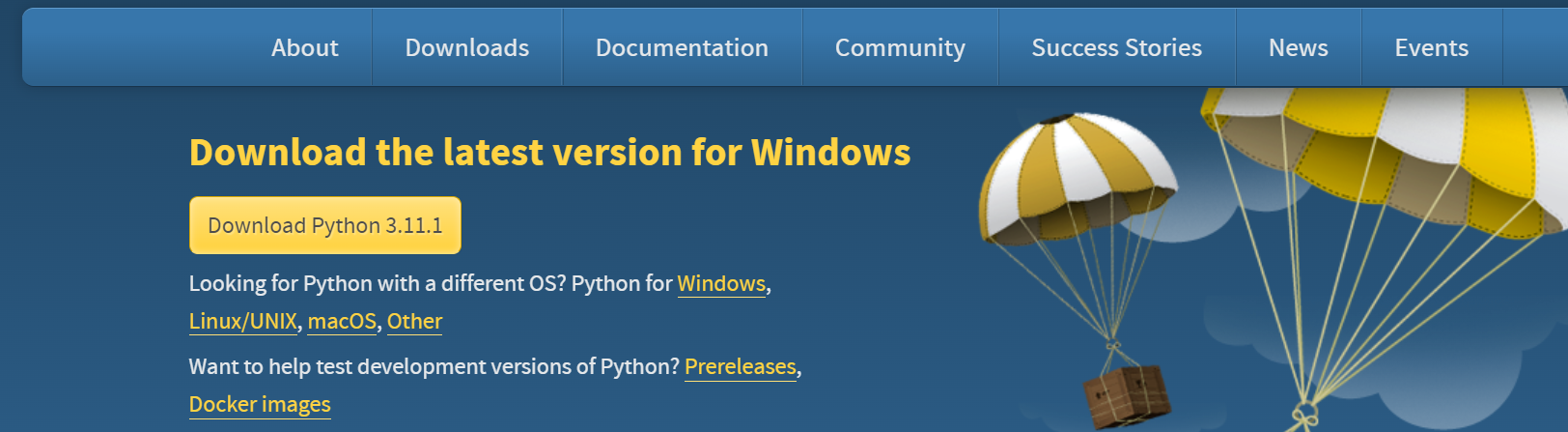Reading Time: 3 minutes
How to install pip on Windows
In this tutorial, you will learn How to install pip on Windows
Table of Contents
PIP (Python Package Installer)
PIP is a package management system used to install and manage software packages written in Python. It simplifies the process of installing, upgrading, and managing Python libraries or packages, making it a valuable tool for Python developers.
Steps to follow
How to Download Python
Download Python:
You can download python from https://www.python.org/downloads/ . This is official website of Python.
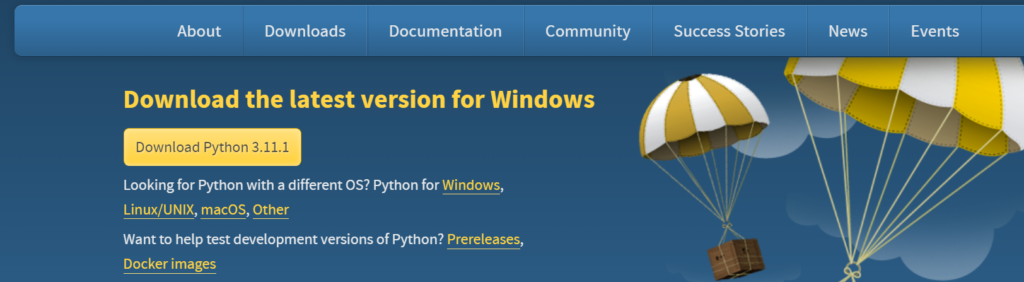
How to install Python on Windows
- Once you download python from the official download URL
- You will see installer files like python-3.11.1-amd64 ( 3.11 is version , It may change)
- Double Click on the Installer package
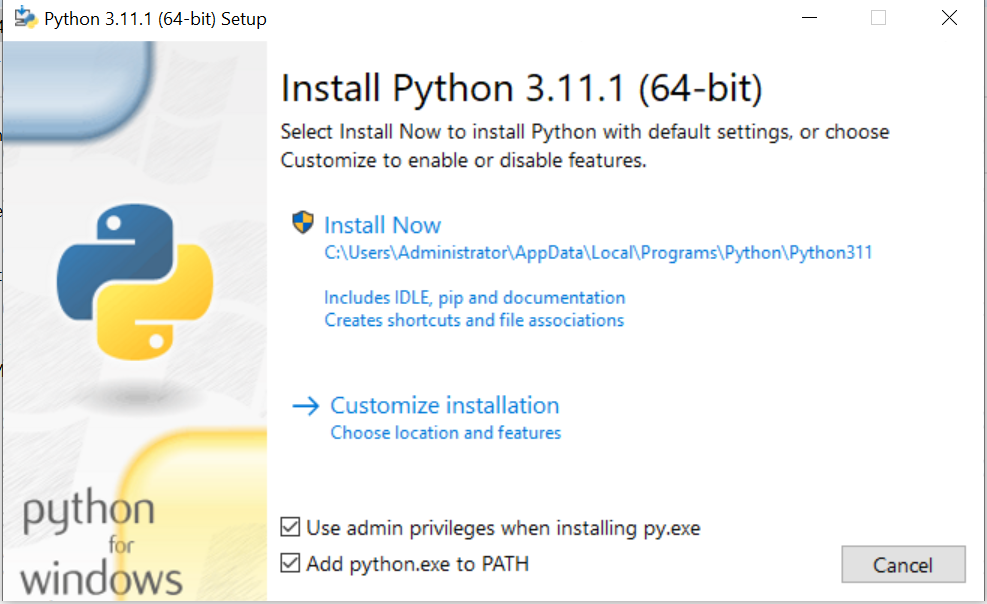
- Check “Add python.exe to PATH” – This will set your computer environment variable
- Click on “Install Now”
- You will see the message “Setup Was successful”
- Open Command prompt (cmd.exe) and run the below command
- $ python
- C:\Users\Administrator>python
- Python 3.11.1 (tags/v3.11.1:a7a450f, Dec 6 2022, 19:58:39) [MSC v.1934 64 bit (AMD64)] on win32
- Type “help”, “copyright”, “credits” or “license” for more information.
How to Download PIP
- Browse https://bootstrap.pypa.io/get-pip.py URL
- Copy code to your computer
- You can open notepad & paste the code that you copied from https://bootstrap.pypa.io/get-pip.py
- Save the file, Give the name “get-pip.py”
How to install PIP
- Open Command prompt (cmd.exe) and run the below command
- Run $ python get-pip.py
- The above command will install PIP
- Collecting pip
- Downloading pip-22.3.1-py3-none-any.whl (2.1 MB)
- —————————————- 2.1/2.1 MB 16.3 MB/s eta 0:00:00
- Collecting wheel
- Downloading wheel-0.38.4-py3-none-any.whl (36 kB)
- Installing collected packages: wheel, pip
- WARNING: The script wheel.exe is installed in ‘C:\Users\Administrator\AppData\Local\Packages\PythonSoftwareFoundation.Python.3.10_qbz5n2kfra8p0\LocalCache\local-packages\Python310\Scripts’ which is not on PATH.
- Consider adding this directory to PATH or, if you prefer to suppress this warning, use –no-warn-script-location.
- WARNING: The scripts pip.exe, pip3.10.exe and pip3.exe are installed in ‘C:\Users\Administrator\AppData\Local\Packages\PythonSoftwareFoundation.Python.3.10_qbz5n2kfra8p0\LocalCache\local-packages\Python310\Scripts’ which is not on PATH.
- Consider adding this directory to PATH or, if you prefer to suppress this warning, use –no-warn-script-location.
- Successfully installed pip-22.3.1 wheel-0.38.4
- You will see the message “Successfully installed pip-22.3.1 wheel-0.38.4”
- Run command $ pip –version
- pip 22.3.1 from C:\Users\Administrator\AppData\Local\Packages\PythonSoftwareFoundation.Python.3.10_qbz5n2kfra8p0\LocalCache\local-packages\Python310\site-packages\pip (python 3.10)
- If you follow all the above steps you should be good.
Question: How do I install pip on Windows?
Answer: Install pip on Windows by downloading Python from the official website, checking “Add Python to PATH” during installation, and executing the get-pip.py script in the Command Prompt. Verify the installation with pip --version in the Command Prompt.
If you have any questions on How to install pip on Windows, Please write us.
You can follow the tutorial “How to install Jupyter Notebook on Windows“
PIP Offical Website is This
You can find Linux Tutorials on this page
You can also find all Video Tutorial on Youtube
Follow us on Facebook Twitter X Reddit Quora Linkedin Tubmblr Youtube