Reading Time: 2 minutes
Jupyter Notebook is an open-source interactive web application that allows you to create and share documents containing live code, equations, visualizations, and narrative text. It supports various programming languages, including Python, R, and Julia, making it a powerful tool for data analysis, machine learning, and scientific research.
How to install Jupyter notebook
In this tutorial, you will learn about How to install Jupyter notebook
Table of Contents
- Before you install notebook, You should install Python and PIP
- Once you install Python and pip , proceed with Jupyter notebook installation
- Open Command prompt (cmd.exe)
- Run command $ pip install notebook
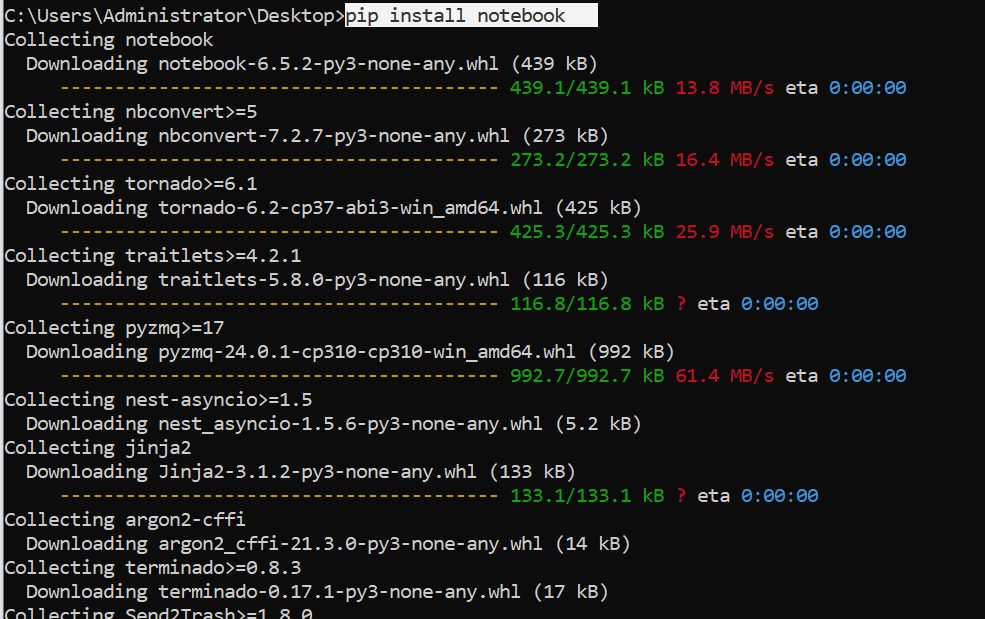
Open Jupyter Notebook
Run command $ jupyter notebook
You may also open notebook from Windows Start Program
Error : No such file or directory:
If you get error " ERROR: Could not install packages due to an EnvironmentError: [Errno 2] No such file or directory: 'C:\\Users\\*redacted*\\AppData\\Local\\Packages\\PythonSoftwareFoundation.Python.3.8_qbz5n2kfra8p0\\LocalCache\\local-packages\\Python38\\site-packages\\jedi\\third_party\\django-stubs\\django-stubs\\contrib\\contenttypes\\management\\commands\\remove_stale_contenttypes.pyi'“-
Make sure the maximum file path length limitation is turned off on your windows machine.
In the Registry Editor, use the left sidebar to navigate to the following key: HKEY_LOCAL_MACHINE\SYSTEM\CurrentControlSet\Control\FileSystem
On the right, find a value named LongPathsEnabled and double-click it. If you don’t see the value listed, you’ll need to create it by right-clicking the FileSystem key, choosing New > DWORD (32-bit) Value, and then naming the new value LongPathsEnabled.If you are in the market for superclone Replica Rolex , Super Clone Rolex is the place to go! The largest collection of fake Rolex watches online!
In the value’s properties window, change the value from 0 to 1 in the “Value data” box, and then click OK.
- Run command $ pip install notebook
- Running setup.py install for markupsafe … done
Successfully installed Send2Trash-1.8.0 anyio-3.6.2 argon2-cffi-21.3.0 argon2-cffi-bindings-21.2.0 arrow-1.2.3 asttokens-2.2.1 attrs-22.2.0 backcall-0.2.0 beautifulsoup4-4.11.1 bleach-5.0.1 cffi-1.15.1 colorama-0.4.6 comm-0.1.2 debugpy-1.6.4 decorator-5.1.1 defusedxml-0.7.1 entrypoints-0.4 executing-1.2.0 fastjsonschema-2.16.2 fqdn-1.5.1 idna-3.4 ipykernel-6.19.4 ipython-8.7.0 ipython-genutils-0.2.0 isoduration-20.11.0 jedi-0.18.2 jinja2-3.1.2 jsonpointer-2.3 jsonschema-4.17.3 jupyter-client-7.4.8 jupyter-core-5.1.1 jupyter-events-0.5.0 jupyter-server-2.0.5 jupyter-server-terminals-0.4.3 jupyterlab-pygments-0.2.2 markupsafe-2.1.1 matplotlib-inline-0.1.6 mistune-2.0.4 nbclassic-0.4.8 nbclient-0.7.2 nbconvert-7.2.7 nbformat-5.7.1 nest-asyncio-1.5.6 notebook-6.5.2 notebook-shim-0.2.2 packaging-22.0 pandocfilters-1.5.0 parso-0.8.3 pickleshare-0.7.5 platformdirs-2.6.0 prometheus-client-0.15.0 prompt-toolkit-3.0.36 psutil-5.9.4 pure-eval-0.2.2 pycparser-2.21 pygments-2.13.0 pyrsistent-0.19.2 python-dateutil-2.8.2 python-json-logger-2.0.4 pywin32-305 pywinpty-2.0.9 pyyaml-6.0 pyzmq-24.0.1 rfc3339-validator-0.1.4 rfc3986-validator-0.1.1 six-1.16.0 sniffio-1.3.0 soupsieve-2.3.2.post1 stack-data-0.6.2 terminado-0.17.1 tinycss2-1.2.1 tornado-6.2 traitlets-5.8.0 uri-template-1.2.0 wcwidth-0.2.5 webcolors-1.12 webencodings-0.5.1 websocket-client-1.4.2
If you have any questions on How to install Jupyter notebook, Please write us.
Official website
You can follow the tutorial “How to install PIP on Windows“