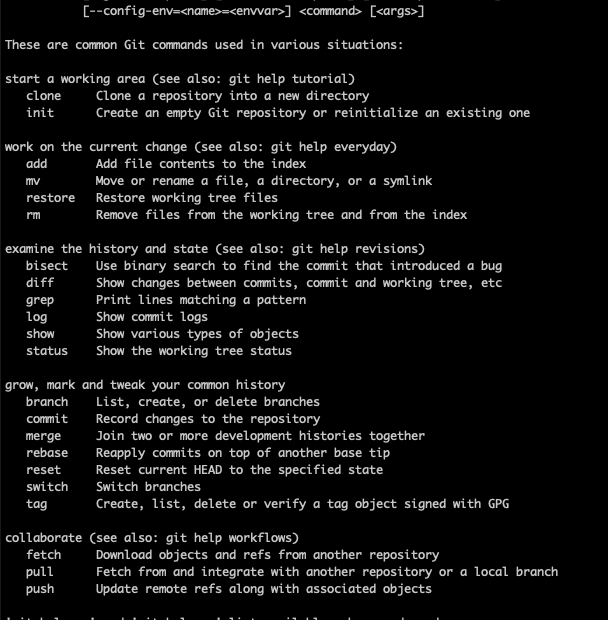Reading Time: 4 minutes
In this tutorial, you will learn How to git pull from branch. Git is a distributed version control system that tracks changes in any set of computer files, usually used for coordinating work among programmers collaboratively developing source code during software development. Its goals include speed, data integrity, and support for distributed non-linear workflows. We assume you already have an existing repository in GIT and access to the particular repo. The below steps will help you to How to git pull from the branch
Table of Contents
How to git pull from branch
What is GIT
Git is a distributed version control system that allows developers to track changes in their codebase, collaborate with others, and manage different versions of their projects. It was created by Linus Torvalds in 2005 to address the needs of the Linux kernel development community.
Some key concepts and features of Git:
- Version Control System: Git helps developers keep track of changes made to their code over time. It maintains a history of changes, making it easier to understand how the code has evolved and enabling easy rollback to previous states.
- Distributed: Unlike centralized version control systems, Git is distributed. Every developer working on a project has a complete copy of the entire repository, including its history. This allows for offline work, efficient branching and merging, and a more decentralized collaboration model.
- Repository: A Git repository is a directory that contains all the files, directories, and version history for a project.
- Commit: A commit is a snapshot of the changes made to the code at a specific point in time. Each commit has a unique identifier (hash) and includes information about the changes, the author, and a commit message describing the purpose of the change.
- Branch: A branch is a separate line of development that allows developers to work on features, bug fixes, or experiments independently. Branches can be created, merged, and deleted as needed.
- Merge: Merging is the process of integrating changes from one branch into another. Git uses various algorithms to combine changes from different branches while preserving the order and context of the changes.
- Pull Request (PR): In collaborative development, a pull request is a request to merge changes from one branch (usually a feature or bug fix) into another (often the main or master branch). It provides a platform for code review and discussion before changes are merged.
- Remote: A remote is a repository hosted on a server, which can be on platforms like GitHub, GitLab, or Bitbucket. Developers can push their local changes to a remote repository and pull changes made by others.
- Clone: Cloning is the process of creating a copy of a remote repository on your local machine. This allows you to work on the project locally and contribute changes back to the remote repository.
- Pull: Pulling is the process of fetching changes from a remote repository and merging them into your local branch.
- Push: Pushing is the process of sending your local commits to a remote repository, making your changes available to others.
Git has become an essential tool for software development due to its flexibility, speed, and powerful branching and merging capabilities. It’s widely used by individual developers, open-source projects, and large-scale enterprise teams to manage code and collaborate effectively.
I recommend you to go through the complete tutorial How to git pull from branch
GIT common Options
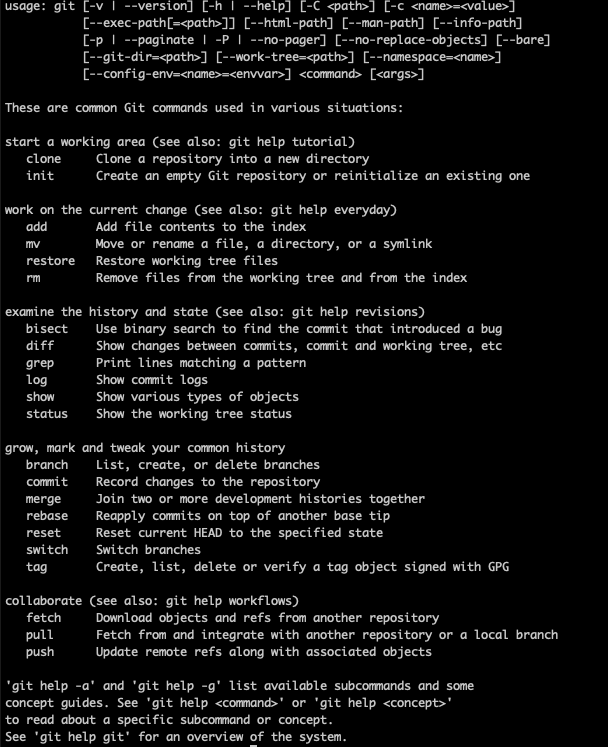
How to pull git main branch
You should first clone a branch one time so you are ready to pull, The Reason for doing pull is you do not need to clone each time and avoid copying duplicate contents hence if you do git pull and it will sync only incremental files/folders from repo to your local system, It means if there are any changes in the remote repository and you run git pull then it will download only changed data and not all data. If you need full data again you must run $ git clone. Please go through the tutorial “How to clone” .
$ cd <Your local directory> # This is the directory where you have cloned the repository$ git pull
Now our main branch is up to date. And we can see that there is a new branch available on GitHub.
Do a quick status check:
$ git status
On branch master Your branch is up to date with ‘origin/master’.
nothing to commit, working tree clean
Confirm which branches we have, and where we are working at the moment:
$ git branch
* master
So, we do not have the new branch on our local Git. But we know it is available on GitHub. So we can use the -a option to see all local and remote branches:
$ git branch -a
* master
Note: You can use -r options to see only remote branches, It will list out all remote branches. $ git branch -r
We see that the branch "Remote Branch" is available remotely, but not on our local git. You can check it out:$ git checkout remote_branch_name
Verify if it is all up to date: $ git pull
How to directly clone the specific branch
In this case, you need to know the branch name which you want to clone. You should also have a git repos path which you will use for clone.
You can find the clone path from the browser. You need to log in to GITHUB navigate to your Repository then click on “Code” and copy the URL. Use this URL in the below command.
$ git clone --single-branch --branch Branch_name git@github.com:repos.git
Conclusion:
We hope this tutorial How to git pull from branch helps you to understand the concept and achieve the git pull and clone. Please let us know if any queries.